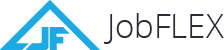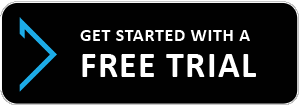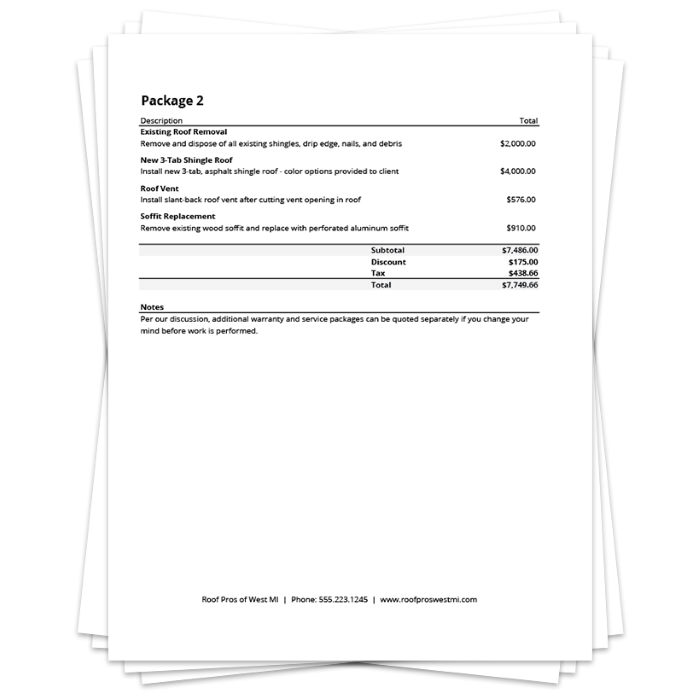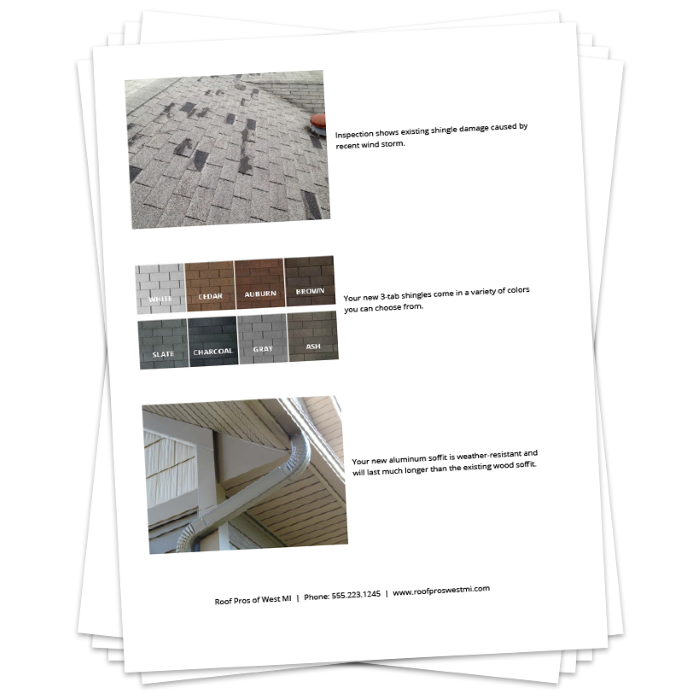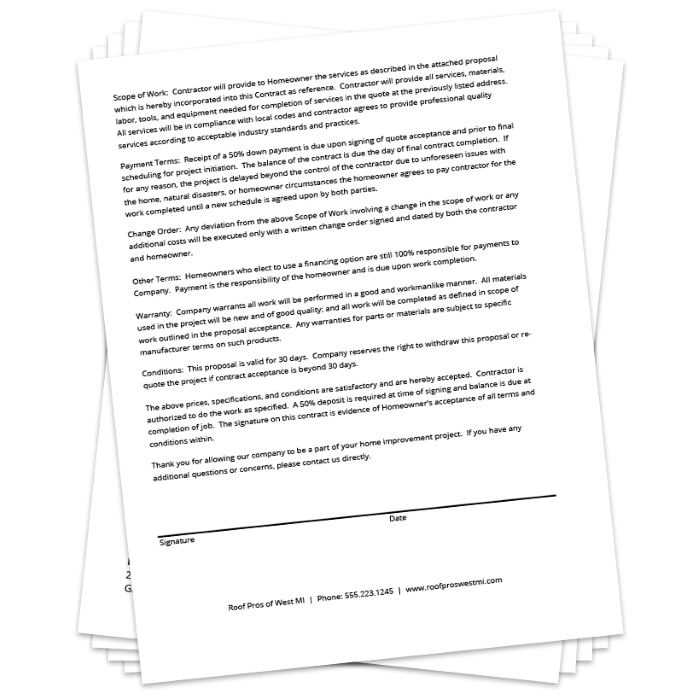Meet JobFLEX
Stop working nights and weekends to get caught up on paperwork.
Use JobFLEX contractor estimate and invoice maker instead.
Create Invoices and Estimates in Just Minutes
JobFLEX app’s estimating and invoicing features are so simple to navigate, you’re able to create estimates and invoices in just minutes – and deliver them in no time.

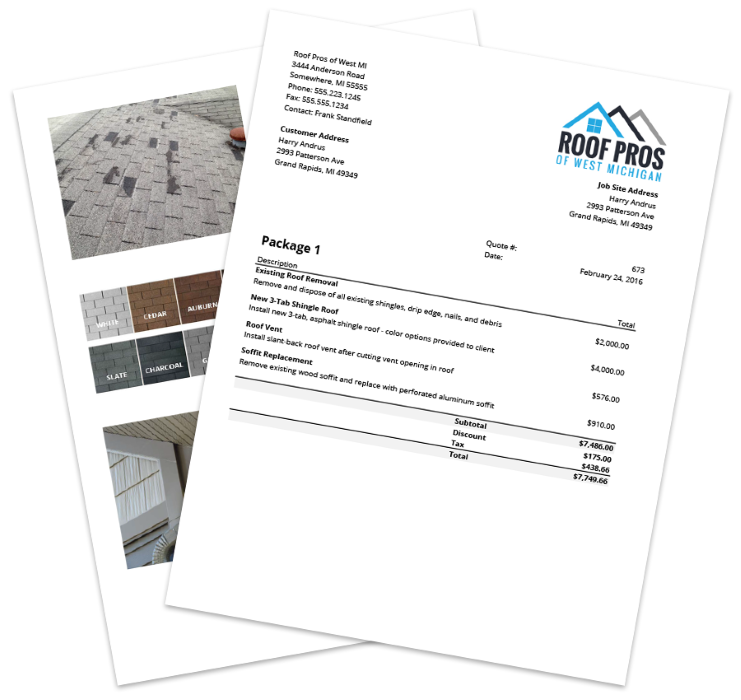
Create estimates and invoices that get you paid faster.
An Estimating and Invoicing App for Contractors To Save Time and Make More Money
Between saving time, writing more estimates, and closing more sales, JobFLEX’s contractor estimate app helps you close more sales and get paid faster. Take a free trial of our online invoice maker or Android app and see for yourself.

How Do I Make an Invoice for a Small Business?
- Use an invoicing app or software such as JobFLEX, or download an invoice template and customize it with your business information including your business’s contact information, logo, payment terms, and late payment options.
- Include the client’s name, address, and contact information.
- Include a unique invoice number and date.
- Create a complete list of products and services that will be included within the scope of the work.
- Based on the level of detail required for your industry, you may want to include such things as quantities, images, notes, and unit pricing for each product or service.
- Apply any taxes or discounts and calculate the total cost, subtracting any upfront payments.
What Information Needs To Be On an Invoice?
Every proper invoice should include the following:
- The total amount due. Be sure you’ve included any necessary taxes and subtract any down payments that have been made.
- The due date. Providing the correct due date is critical to ensuring that you get paid on time.
- Payment types accepted. Being clear about this up front will also help clients to pay on time. If you don’t accept credit cards for example, letting the client know this in the invoice will save you the headache of them calling on the due date asking to pay in a form that you do not accept.
- The products and services that were provided. Provide as much detail as necessary here, but keep in mind, providing too much detail can lead to nitpicking from customers, so you may not want to include things like price per unit unless you find customers regularly asking for it.
- Your company’s full contact information. Should your customers have questions you should include your address, phone number, and email to allow them to reach out to answer any questions they may have.
- The customer’s contact information and the date of the invoice. When the payment arrives having the customer’s full contact information will allow you to quickly and easily match their information with the correct invoice.
- Explanation of late payment procedures and incentives for early payments. Getting paid on time is important, so making sure you include these items provides additional motivation for your customers to get the check in the mail.
How Do I Make a PDF Invoice?
If you want to create a PDF invoice from a Microsoft Word invoice template (or Excel template) you can do so by following these steps:
- Completely and accurately fill out your invoice template
- Select File > Save As
- Choose the location to save the file
- Create a name for your file in the “File name:” field
- Select “PDF” from the “Save as type:” dropdown
If you’d like to avoid the hassle of using word processor or spreadsheet templates, and creating professional looking consistent PDF invoices you can take a free trial of the JobFLEX invoicing app. JobFLEX allows you to build an invoice from a mobile device by selecting items from your price list and populating your invoice with pictures, descriptions and pricing. Once complete, you can instantly email a PDF to your customer before you even leave the job site!
Featured In