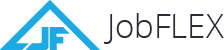Free Invoice Templates
What’s the fastest way to invoice your clients? The JobFLEX web or mobile app allows you to generate professional looking invoices with all kinds of customizable options. JobFLEX allows you to create estimates as well, and once the job is complete you can turn those estimates into invoices and send a PDF invoice via email in a matter of seconds. Take a free trial of JobFLEX today and see why it’s such a hugely popular invoice generator for contractors and small businesses.
Downloadable Free Invoice Templates
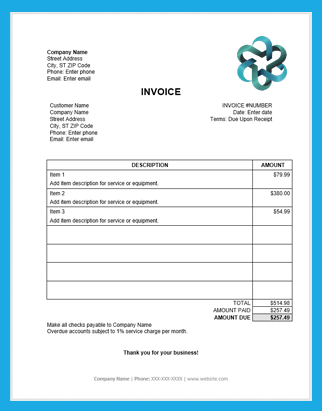
If you’re looking for a quick and easy way to create an invoice, you can download any of our free, professional invoice templates below and customize them as you wish. No special invoicing software needed, just find the template that fits your needs and download the Microsoft invoice template or Google Doc invoice template and customize them with your company’s information, logo, payment terms, etc. Once you add the specific information for the job you can save the invoice as a PDF and send an online invoice via email.
Version 1 – Streamlined invoice template
Contains basic invoice template with all company information and includes total cost for each item and space to include a note for each item.
Version 2 – Streamlined invoice template with quantity field
This sample invoice template includes company information, item totals, and quantity but does not include item price per unit.
Version 3 – Invoice template with discount field
Contains basic template with company information, totals for each item, space for a note, and a field that allows you to apply a discount.
Version 4 – Invoice template with field for taxes
This template includes all standard company information, and also includes a space for adding notes for each item, item totals, and a field for individual and totals for taxable items.
Version 5 – Invoice template with price per unit
This invoice template includes all basic company information, a space for notes and quantities for each item, and the price per unit and total for each item.
Version 6 – Invoice template without a down payment
This invoice template includes all basic company contact information, a space to create an itemized list with notes and a total amount due. This template does not include a space for a down payment.
How to use our sample invoices
Getting started with our professional invoices is a simple process. Read through our various versions below and select the one(s) that best fit your needs. For a Microsoft Word or Excel invoice template just click on the link and your download will begin automatically. For Google Docs or Google Sheets you’ll need to be logged into your Google account and once you click the link you will need to confirm that you’d like to make a copy.
After following these steps, you can take the sample information in the document or spreadsheet and update it with your own company contact information, logo, and payment details and then re-save or rename the file for safe keeping as your new template. Having a master template with this information will save you the time of having to add back in your own company information and logo each time you create a new invoice.
Once you have your master template in place, you’ll just need to update it for each job, including the client’s information, invoice number, date, terms, and invoicing details with the products, services, costs, and taxes if applicable. Once you’ve completed everything, give it a quick double check for accuracy and then you can save it as a PDF and email it, text it, or print it and send it by direct mail.
The first step in creating a simple and professional invoice to collect payments from your clients is downloading a free invoice sample template. With customizable fields, you can easily fill in your company details and service information to suit the needs of your business and your clients.
What are best practices for invoicing?
While it’s important that your invoices look professional, it’s critical that you have the right information and terms in place to help your business thrive. We recommend you take a look at our guide on how to make an invoice, but here are the key elements you’re going to want to make sure you include.
- Your business name
- Your contact info
- Name and address of the customer
- Document title (“Invoice” should work just fine)
- An invoice number
- Invoice date
- Due date
- Late payment penalty information
- Itemized products and services with costs (and taxes if applicable)
How to choose an invoice template?
Picking the right invoice template is an important step, but it may take a little trial and error before you figure out the one that works best for you. Ultimately, it should come down to two things – what your customers require from an invoice, and the format you’re most comfortable using.
For customer requirements, we usually suggest not oversharing on an invoice, meaning not to include too many small details unless it’s expected in your industry. For example, unless customers ask for price per unit to be included, you’ll likely save yourself time and hassle by using a template that just includes an item total. If taxes are included, you’ll also want to make sure you use a template that includes taxes.
Finally, you’ll want to pick a format that makes you most comfortable. If you’re not proficient with spreadsheets, you’ll likely want to use a Google Doc or Microsoft Word invoice template. If you are good with spreadsheets, and want the additional benefit of the embedded formulas doing the math for you, it probably makes sense to use one of our Google Sheets or Microsoft Excel invoice templates.
What are the benefits of using sample invoice templates?
The number one benefit from using one of our free invoice templates is consistency. Too many contractors fly by the seat of their pants when it comes to invoicing. Making each new invoice from scratch will lead to inconsistent information, terms, and ultimately results. When you have a template you stick with, you know that your company information will stay the same, your invoicing terms will stay the same and so will your late payment penalties. The benefits of this include:
- Easier and more accurate bookkeeping
- Fewer late payments
- Less time spent creating invoices
Format-specific invoice templates
If you’re looking for an invoice template doc in a certain format, we’ve got collections in the most popular formats from Google and Microsoft below. Follow the links to see free sample invoices in each format. So, whether your preference for contractor invoice templates is Google Docs or Microsoft Excel, we’ve got you covered.
Industry Specific Templates
- Decks and Patios
- HVAC
- Concrete
- Drywall
- General Contracting
- Flooring
- Handyman
- Electrical
- Foundation
- Fencing
- Remodeling
- Roofing
- Siding and Gutters
- Windows and Doors
- Plumbing
- Masonry
- Landscaping
- Insulation
- Carpentry
- Painting
- Pool and Spa
Ready to take the next step in invoicing?
Running a small business as a contractor is hard enough without worrying about your customers paying or being so busy invoicing that you barely have time to run your business. While the free invoice template downloads above can be a good first step in saving time with your invoicing, they don’t hold a candle to the power and flexibility of a tool like JobFLEX. With JobFLEX, you can create invoices right from the jobsite and send your invoice before you leave. No more nights and weekends spent piecing together invoices from memory or shuffling through piles of paperwork. Also, JobFLEX allows you to save your preferences for payment terms and additional notes like late payment penalties so every customer knows when to pay. If invoices are overdue you can also quickly run a report and follow up with those customers to make sure you’re getting paid! Why spend your time manually creating each and every invoice and tracking down late payments when JobFLEX lets you do everything right from your mobile device? See how much easier JobFLEX will make your life by taking a free trial today!
·” 59=”Your” 60=”business” 61=”name
·” 62=”Your” 63=”contact” 64=”info
·” 65=”Name” 66=”and” 67=”address” 68=”of” 69=”the” 70=”customer
·” 71=”Document” 72=”title” 73=”(“Invoice”” 74=”should” 75=”work” 76=”just” 77=”fine)
·” 78=”An” 79=”invoice” 80=”number
·” 81=”Invoice” 82=”date
·” 83=”Due” 84=”date
·” 85=”Late” 86=”payment” 87=”penalty” 88=”information
·” 89=”Itemized” 90=”products” 91=”and” 92=”services” 93=”with” 94=”costs” 95=”(and” 96=”taxes” 97=”if” 98=”applicable)
%22}},{%22@type%22:%22Question%22,%22name%22:%22How” 99=”to” 100=”choose” 101=”an” 102=”invoice” 103=”template?%22,%22acceptedAnswer%22:{%22@type%22:%22Answer%22,%22text%22:%22Picking” 104=”the” 105=”right” 106=”invoice” 107=”template” 108=”is” 109=”an” 110=”important” 111=”step,” 112=”but” 113=”it” 114=”may” 115=”take” 116=”a” 117=”little” 118=”trial” 119=”and” 120=”error” 121=”before” 122=”you” 123=”figure” 124=”out” 125=”the” 126=”one” 127=”that” 128=”works” 129=”best” 130=”for” 131=”you.” 132=”Ultimately,” 133=”it” 134=”should” 135=”come” 136=”down” 137=”to” 138=”two” 139=”things” 140=”–” 141=”what” 142=”your” 143=”customers” 144=”require” 145=”from” 146=”an” 147=”invoice,” 148=”and” 149=”the” 150=”format” 151=”you’re” 152=”most” 153=”comfortable” 154=”using.%22}},{%22@type%22:%22Question%22,%22name%22:%22What” 155=”are” 156=”the” 157=”benefits” 158=”of” 159=”using” 160=”sample” 161=”invoice” 162=”templates?%22,%22acceptedAnswer%22:{%22@type%22:%22Answer%22,%22text%22:%22The” 163=”number” 164=”one” 165=”benefit” 166=”from” 167=”using” 168=”one” 169=”of” 170=”our” 171=”free” 172=”invoice” 173=”templates” 174=”is” 175=”consistency.” 176=”Too” 177=”many” 178=”contractors” 179=”fly” 180=”by” 181=”the” 182=”seat” 183=”of” 184=”their” 185=”pants” 186=”when” 187=”it” 188=”comes” 189=”to” 190=”invoicing.” 191=”Making” 192=”each” 193=”new” 194=”invoice” 195=”from” 196=”scratch” 197=”will” 198=”lead” 199=”to” 200=”inconsistent” 201=”information,” 202=”terms,” 203=”and” 204=”ultimately” 205=”results.” 206=”When” 207=”you” 208=”have” 209=”a” 210=”template” 211=”you” 212=”stick” 213=”with,” 214=”you” 215=”know” 216=”that” 217=”your” 218=”company” 219=”information” 220=”will” 221=”stay” 222=”the” 223=”same,” 224=”your” 225=”invoicing” 226=”terms” 227=”will” 228=”stay” 229=”the” 230=”same” 231=”and” 232=”so” 233=”will” 234=”your” 235=”late” 236=”payment” 237=”penalties.” 238=”%22}}” _i=”3″ _address=”3″ /]